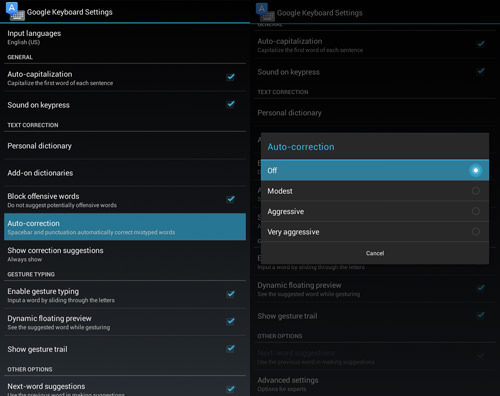Thursday, 17 March 2016
Wednesday, 16 March 2016
How to use Android Games And Apps on Computer
Did you ever wonder the chance of using the most popular mobile phone applications like WhatsApp and Angry Bird in PC or Mac? Most of the peoples prefer to watch the full screen version or desktop some apps and the mobile phone version of their purpose more seen. Again, if you use a regular phone other than a smart phone and you have a computer running Windows PC or Mac, you can enjoy with mobile phone applications such as social media, games and other all you computer.
Tuesday, 15 March 2016
Some Best And Free Data recovery Softwares
Sometime it is necessary to have these tools inside our system because sometimes we accidentally delete our important files like Photos, Videos, or any system file. For this i collect some tools from we can recover and get our deleted and formatted data back with free data recovery softwares. Check below the best hard disk recovery softwares for all operating systems. So lets start:
Microsoft Excel Shortcut Keys
Microsoft Excel is most used version of Microsoft Office. Many people uses this to make spreadsheets and also to complete their office works and projects but many people don't know the shortcut keys of Microsoft Excel they use everything and feature manually in Microsoft Excel. So for those people i make this article to make their works easy so they want to save their time and energy.
Monday, 14 March 2016
Best And Top WhatsApp Alternatives
I have seen most of the mobile users use WhatsApp for instant messaging and or for voice chat because its connect us whole time with our friends and followers. The main purpose of sharing this article is that I have found WhatsApp is not coming for all mobile sets. So people asking about any alternative for WhatsApp.
Some Free Best Video Editing Apps For Android
We all know that internet is full with thousands of applications and softwareswhich done many jobs but always we try to get best quality applications. The videos editing lovers will get the advantage of this article because I have listed below some of very useful and valuable tools for your android Smartphone with lot of best features to directly edit videos from your android, Smartphones and tablets.
Sunday, 13 March 2016
Change Your Processor Name and Speed
If you have low speed processor and with boring name and you want to change it then this article will help you how to change processor name and speed without any software.
Many computer shopkeepers make their customers fool with the help of this trick. So also beware of this while buying used computers.
Just follow the steps below:
Step 1: First open the Run command box (you can open it through start button or open it directly by pressing Windows+R).
Step 2: Now type “regedit” into run command box without double quotes and hit enter.
Step 3: Registry Window will appear now. From the sidebar folder list go to “HKEY_LOCAL_MACHINE >> HARDWARE >> DESCRIPTION >> System >> Central Processor >> 0“. As shown in below picture:
Step 4: Now Double click on Processor Name String option and change the name and speed as your desire.
Step 5: Now Restart your computer.
Enjoy......
Saturday, 12 March 2016
Copy Texts From Picture or Image
Today i have a great application to share with you and i am sure you all will like this. Many times we need to copy the text written on the image files like quotes, advertisement, proposal, tenders etc. As they the text is written on image that’s why we can’t able to copy it besides of type it manually.
How To Delete Undeletable Folders
Sometime we unable to delete folders we try our best to delete some files but we unable to delete them from our computer. Actually these files contain instructions that make them undeletable. But now don't worry i will tell you how to delete those files in windows. No need to download or install any software on your computer.
Friday, 11 March 2016
Thursday, 10 March 2016
Wednesday, 9 March 2016
Tuesday, 8 March 2016
Some Apps to Enhance and Optimize Your Android Speed
The good news is that there are plenty of Android apps for every kind of maintenance task such as cache-cleaning, optimizing of boot-ups, increasing processor speeds, hibernating apps, restricting background data and setting the device to power saving mode. Here are 10 of the best Android optimizer out there.
Monday, 7 March 2016
Manage Your Android From PC
Let’s check out the tools you can use to manage your Android from your computer.
1. Airmore
Airmore is an app that allows you to stream videos, photos and your music collection on your smartphone. Photos are organized by day or month to make it easy to download or delete. With Airmore, you can also manage contacts, send multiple messages at once to your contacts or even make a call (note that you cannot end the call directly from your desktop).
2. Open Airmore Web on your PC browser, and scan the QR code displayed. Click "Accept" on your mobile.
3. Alternatively, connection can be made via IP or code or mobile hotspot connection as well.
With Airmore, you can connect your Android to Mac, or iOS to PC as well. For troubleshooting help, check out their help page. Airmore lets you manage all files both on phone memory and SD card, and of course, transfering files between phone and PC is easy.
2. Connect Me
ConnectMe allows you to stream any video or any other media saved on your phone. You can even link to the phone camera and watch the feed from the desktop. On top of that, you can send SMS and making phone calls with ease without touch your phone. It will even notify you when someone calls you or sends you a message.
1. Install the app and open it.
2. Using your home WiFi, visit the web address shown on the app or login to web.gomo.com on your PC’s browser. Click ‘OK’ on your phone to connect.
3. Alternatively, you can connect your PC to your phone’s WiFi with a name generated by the app. Open the URL shown on your phone with your PC browser.
3. Airdroid
Airdroid is one of the most popularly known Mobile to PC apps out there and it comes with a plethora of features. These features include being able to show notification from incoming calls or messages, as well as app notifications from messaging apps like Whatsapp. Getting an Airdroid account allows you to find your phone.
1. Install Airdroid, and open the app.
2. Open Airdroid Web and scan the QR code to connect.
3. Alternatively, you can download the desktop app for Windows or Mac OS X. Starting the app on the desktop will launch the app on your mobile.
4. Web PC Suite
Web PC Suite enables you to see and stream your photos, music, videos, documents, APK, and other kind of files from your Android to PC, via WiFi or personal hotspot. The interface functions via drag-and-drop.
1. Download the app and open it.
2. Go to the website and scan the QR code there. Alternatively, you can login via your account as well.
5. Mighty Text
Mighty Text is created for those who still text via SMS for reasons we will not explore here. But basically, with Mighty Text, you can send or receive SMS or MMS on your PC using your current phone number, or send an SMS from your Gmail account. The app comes with a PowerView which lets you carry multiple conservations in one go.
1. On the installation page, insert your Android phone number to get the app sent to your phone.
2. Install the plugin or extension for your favorite browser. To send text from Gmail, get the required extension on the same page.
3. Launch the Web App to start using.
6. Xender
Xender is great app to transfer everything from files, photos, music, videos to apps between two Android phones or from Android to a PC, Mac or iOS devices. The Connect PC mode allows users to see the all the files found in their phone, from apps, photos, videos, music and even files from your phone storage.
1. On your PC browser, open web.xender.com.
2. Download and open the app on your mobile.
3. Tap on the Transfer button and choose which device to transfer to.
4. If you choose Mac or PC, you will need to choose to scan QR code on your mobile. Scan the code to connect.
7. Mobizen
Mobizen lets you access and transfer files between your Android and your computer, and lets you access all multimedia files on your phone, including contacts and calls. Mobizen also allows you to share music to your speakers and photos and videos to your larger desktop screen, record your Android screen (minus the rooting), and use your Android from your computer screen.
1. Install the application on your Android. There are two options: one for Samsung devices and the other is for non-Samsung devices.
2. Get the browser plug-in.
3. Log in both the Android app and the web app.
4. You will receive a 6 digit pin that you need to input in the Android app to connect.
WiFi File Transfer does what the rest of the apps in this list do, but in a relatively traditional way. With this small app you can browse all of the files and folders on your Android via WiFi by FTP (File Transfer Protocol).
1. Download the app.
2. Ensure your Android and PC are on the same WiFi network.
3. Open the application and click "Start Service".
4. Copy and paste the URL address displayed in the app, into your FTP client application, or Windows Explorer (if you are using windows) or simply open the URL in the browser. You will find all the files on your Android.
If you use an FTP client, commands such as copy, delete or download files exist on the default FTP client application. You won’t find these commands on the browser however. Basically, this app can do fast, secure and efficient transfers but you will have to do it without a user interface.
Some Useful Android Tips You Should Know
Whether you are new to Android and eager to try out every available option you see on the screen, or familiar with the system, including the annoyances that plague you on a daily basis, tips and tricks to get around a system is always helpful. We are here to help you with that.
1. Disable App Notifications
Bugged by annoying app notifications that just keep coming? If you don’t know already, these app notifications also drain your phone’s battery. If you want to turn them off, and you are on Jelly Bean 4.1 and above, here’s how:
1. On any of your unwanted notifications in your notification bar, long press on the notification for a message box to appear.
2. Tap on App Info > Unmark Show Notifications > OK.
2. Disable Mobile Data
Whenever you don’t need to stay connected, disabling the Mobile Data can help keep your smartphone battery from draining too quickly. Turning off mobile data is as easy as:
1. Going to Settings > Data Usage.
2. Disable Mobile data by toggling the setting from ON to OFF.
3. Set Mobile Data Limit
Want to keep track of how far your usage is from your monthly mobile data limit? If you have ICS and above, there is a feature which lets you keep track of how much of the quota you have left.
1. Head over to Settings > Data Usage.
2. Set your data limit by dragging the orange line to reflect your monthly quota.
3. Set your data usage cycle based on when your "month" starts and ends, and you’re done.
4. Add Multiple Google Accounts
You need a Google account to use an Android phone but did you know you can choose to run more than one Google account on your Android device. This is convenient if you use more than one account for several of your Google services. To add multiple Google accounts:
1. Go to Settings > Add account.
2. Select Google and setup your New or Existing Google account.
3. Once added, choose what you want to sync with the account.
5. Disable automatic App Updates
Prefer to read through app permissions and manually pick which app updates to adopt? You can, but first you need to disable your automatic app updates. Here are the steps:
1. Open Play Store and head over to Settings.
2. Tap on Auto-update apps.
3. Choose Do not auto-update apps.
6. How To Check For android System updates
For Android users that are using stock ROM, you may want to look for new updates to your system. To check for updates:
1. Go to Settings > About phone/tablet.
2. Tap on System updates.
3. Tap Check now to look for system updates.
7. Changing Default Apps
If you have already set some default apps for particular tasks (e.g. using Chrome for opening web links) but wish to change this:
2. Swipe right and look for the All tab.
3. Select the app you want to remove as default.
4. Tap on Clear defaults.
8. Organize Homescreen Shortcuts With Folders
Once you have a lot of apps installed, your homescreen might be filled with app shortcuts. Unlike the app drawer, the apps on your home screen are not arranged alphabetically. So, you might want to create some folders for your homescreen shortcuts.
1. Assuming you have more than a handful of shortcuts already on your homescreen, long press on any of the shortcuts and drag it onto another shortcut.
2. A circle should now appear around the apps, indicating that a folder has been created.
3. By tapping on the newly created folder, a mini window will pop up with your apps in it.
4. You can drag and drop additional apps into the folder if you like. You can also rename the folder by tapping on the text area at the bottom of the mini window.
9. Disable Animations
Here’s a tip on how to make your Android device run a bit smoother: disable its animations. You will need to have access to Developer Options which can be found under Settings or About device.
For some phones, you may need to go to Build number and tap on it repeatedly until you see "You are now a developer!". Developer options are now enabled.
Under enabled Developer options, look for Window animation scale, Transition animation scale, and Animator duration scale. Then, turn them off (disable) them one at a time.
10. How to Turn Off Auto-Correction
Hate the fact that your phone is going English teacher mode on you? Turn off auto-correction for peace of mind when texting.
1. Go to Settings > Language & input.
2. Tap on the settings icon next to the keyboard that you are using, e.g. Google Keyboard.
3. Look for Auto-correction and tap on it.
4. Select Off to turn auto-correction off.
Saturday, 5 March 2016
Learn Microsoft Word
Microsoft Word
Content
1.1 Launching Word
1.1 Creating document
1.2 Your First Letter
1.3 Saving Documents
1.4 Highlighting Text
1.5 Opening Files
1.6 Adding an Address to a Letter
1.7 Switch off Red Green Underline in Word
1.8 Spellchecking and Grammar
1.9 Project One Section Two - Document Formatting
2.1 Bold Text
2.2 Italics
2.3 Underline
2.4 How to set Tabs
2.5 Bullet text
2. 6 Setting a Font
2.7 Page Margins
2.8 More Page Margins
2.9 Project Two
3.1 How to Cut text
3.2 How to Cut and Paste text
3.3 How to Copy and Paste text
4.1 Inserting Clip art
4.2 Re-sizing Clip Art
4.3 Moving Clip Art
4.4 Text Wrapping
5.1 How to setup your Page Margins
5.2 Inserting Text Files
5.3 Headers and Footers
5.4 Formatting the Header
Learn Microsoft Powerpoint
Microsoft PowerPoint 2003
A Beginners' Guide
Contents:
Introduction
Running an Example Presentation
Starting PowerPoint
Creating a New Presentation
o Entering Text onto the First Slide
o Saving a Presentation
o Adding New Slides
o Changing the Bullet Point Character
o Changing the Layout to Include a Picture
o Adding Drawings and Pictures
o Applying a Slide Design
o Creating Further Slides
PowerPoint Views
o Moving through the Slides
o Deleting Slides
o Changing the Order of Slides
o Creating Notes Pages
Running the Presentation
Animating your Presentation
o Slide Transitions
o Animation Schemes
More Advanced Features
o Master Slides
o Changing the Color Scheme
o Web and Email Links
o Rehearsing Timings
Printing
o Choosing a Slide Format
o Printing the Presentation
Friday, 4 March 2016
Learn Microsoft Excel
Microsoft Excel
For those who are new in the world of Microsoft Excel spreadsheets, this course is for them!
We've put the entire course for you to dip in as you please. Section One - getting started with Excel
All the lessons are in an easy-to-follow style, designed to teach you the basics of Excel spreadsheets as quickly as possible.
Windows XP For Beginners
Beginner's Computing
Windows XP
Contents
The Windows XP Desktop
Exploring the Start Menu
How to Create a Desktop Shortcut
The Hard Drive Explained
How Big is your Hard Drive?
The Windows Explorer tool
Learn Computer Operating System
1. Operating Systems History and overview
2. About MS-DOS
3. MS-DOS Programs
4. Features of DOS programming
5. Windows History
6. Features of Windows Programming
7. Difference between MS-DOS and Windows programming
8. Levels of Computer Languages
9. Summary
10. Tips
11. Many More
Just Download Rar File from Below:
Learn Full Computer Basics
Now a days it is impossible to think that someone can live without computers. They are used in all kind of business and in every field currently. The most that any industry has gained from the discovery of the computers is the business industry because of its nature. Computers have gained significance as they have improved the efficiency and productivity of work done. Large amounts of information in industrial and business sectors as well as in the personal lives are stored on computers.
Wednesday, 2 March 2016
Download Torrent Files Using Internet Download Manager
Today i will show you the way to download torrents with Internet Download Manager. Torrent is tiny file with .torrent extension which allows you todownload huge amount of data. We use torrents to download various stuffs likemovies, games, software package and plenty of different things. you'll transfer torrents from several website. The transfer speed for torrents depends on seeds it has. It will make difficult for you to download files with very low or no seed counts. However with the assistance of this trick you'll be able to download torrent file with IDM. This tool can be really helpfull when you want to download file that has very low seeds. IDM is the quickest file transfer manager on the internet market. So lets start!