Easily extract out text from any image or memo you want to do with the help of a great Android app that will allow you to easily get the text from the image being displayed on the Android screen. With the help of these apps, you can quickly scan out any document or the image within the app, and the app will scan all the alphabets in the picture and give you the corresponding text from it.
The method is straightforward, and you just need to download and install a simple app on your Android and then it will scan and extract text from images for you. So follow the below steps to proceed.
Step 1. Firstly, you need to download and install an Android app Text Fairy (OCR Text Scanner) the app that will help you to scan out the text from your images.
Step 2. After installing the app, just launch it on your device. You need to grant the permission to access Photos, media, and files on your device.
Step 3. You will have two options either to click image to scan or select from gallery and choice is all yours.
Step 4. Now you need to choose the language in which you want to scan.
Step 5. Now you have the image with text now, simply click on Start Text recognition button there in the app, and the app will start scanning the complete picture. Wait for a few moments and text will be scanned and will get displayed to you in the plain text format that you can simply copy by long tapping on the text.
Step 6. Now after reading the text. The app will say you “That Went Well” now you will get the option to “Share,” “Copy” and Save as “PDF.”
That’s it! You are done, you have successfully extracted text from the images using this app.
Using Cam Scanner:
CamScanner is a mobile document scanning and sharing app with over 100 million installs in more than 200 countries and regions. CamScanner helps you scan, store, sync and collaborate on various contents across smartphones, tablets, and computers.
Step 1. First of all, download and install CamScanner on your device and open the app.
Step 2. Once launched, you will be asked to “Sign In” or “Register” here you need to click on “Use Now.”
Step 3. Now you need to tap on “Start Scanning.” Simply, click on the camera icon to open the camera to scan the document.
Step 4. Now you need to grant the permission to take pictures and record video. Simply, tap on “Allow” button to continue.
Step 5. Now you need to scan your image whose text you want to copy.
Step 6. Once studied tap on “OCR.”
Step 7. Now you need to select the area or else you can scan the full image by tapping on “Recognize full page.” Now you will get to see the scanned text. You can now import all of these docs as a PDF document.
Using OCR Apps
Well, the above two apps listed in the article actually comes with optical character recognition tool. So, just like the above two apps, there are plenty of others available on the Google Play Store. So, let’s check out some of the best OCR apps for Android.
1. Google Keep
Google Keep is actually a note-taking app which brings lots of interesting features. Actually, Google Keep can be used in multiple ways and it comes with built-in support for OCR. The Google Keep’s extraction works pretty well and its very easy to use.
2. Text Scanner
Text Scanner is another popular Android app available on the Google Play Store that comes with OCR Support. The app claims to support over 50 languages including French, Japanese, Chinese and few more. The interface of Text Scanner is also amazing and it can extract and copy text from any photos.
3. OCR Text Scanner
OCR Text Scanner is one of the simple OCR apps that you can use on your Android smartphone. First of all, OCR Text Scanner supports over 55 languages and it features a simplified interface. The great thing about that it works fine on documents, notepads, etc. However, the app struggles to extract texts from handwritten notes.
Microsoft’s Office Lens is another best OCR app that you should have on your Android device. The app is available in two version – Free and Paid. The paid version brings some amazing features and users can save the extracted texts directly on OneDrive storage. Office Lens is also one of the best apps when it comes to recognizing text from an image.
Thats All
Enjoy
Comment & Share




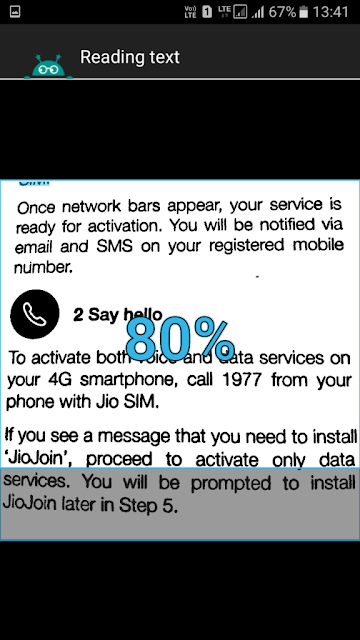
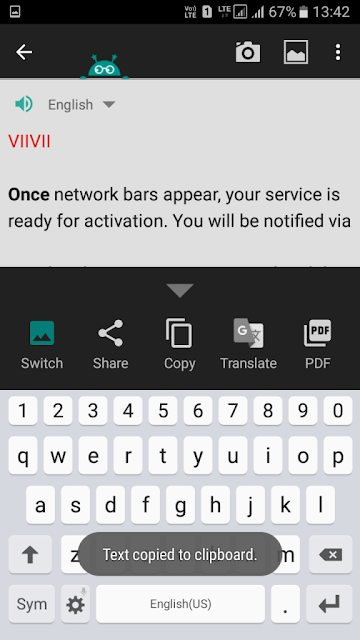
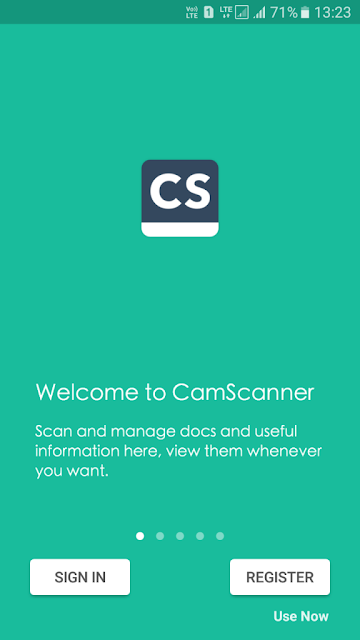
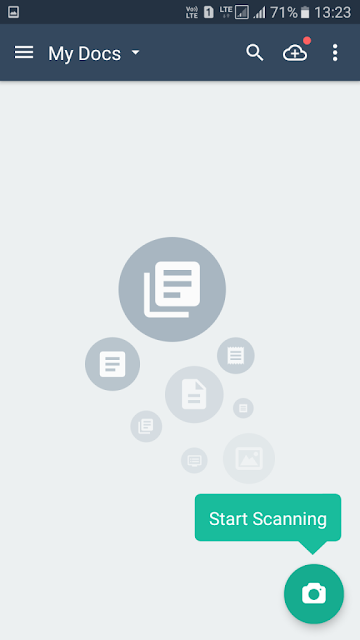
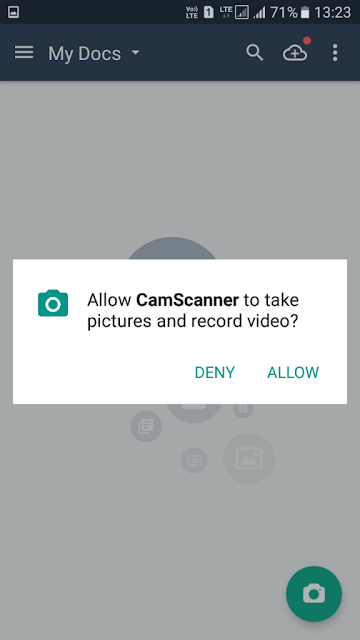

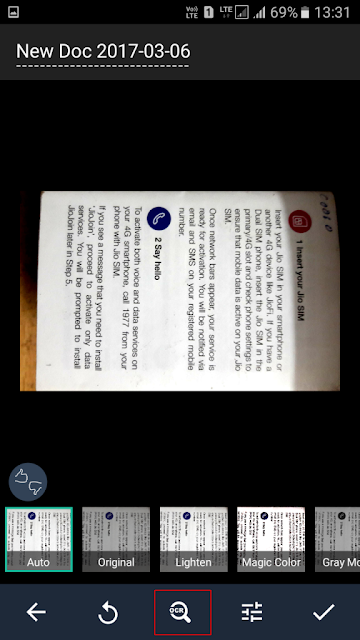
Post a Comment