As we all agree to the fact that getting a new phone is the best feelings. However, transferring old phone data to the new one is the most frustrating task. Therefore, we are going to share a method that will help you clone one android to another. Go through the post to know about it.
In this method, you just need an app called CLONEit on your android devices and by using this tool, you can easily clone your device including all the data that you want. So have a look at the steps discussed below to proceed.
Step 1. First of all, you need to download and install the cool app that is CLONEit on both of your Android device where you are cloning data.
Step 2. Now launch the app on both Android devices and there you will have two option that is Sender and Receiver.
Step 3. Now the device from where you are sending data, you need to tap on the sender and at the same time the device where you are receiving data tap on receiver option.
Step 4. Now scanning process will begin and the sender device will detect the receiver device and you just have to tap on that device shown on your screen.
Step 5. Now after this pairing is successful, the wifi hotspot will get activated on both the devices and after that the data transfer will get started and in few minutes all your data will get moved to another android.
That’s it! you are done, now your data is successfully cloned to the android.
Method 2: Dr.Fone-Switch
This is one of the best software to use if you want to move data between devices with the different operating system like iOS to Android. Well, you can also use this awesome piece of software to clone one android to another. Below, we are going to list down several methods to use this software to clone one Android to another.
Step 1. First of all, you need to download and install dr.fone-Switch on your computer and then connect both the Android devices to the system and then launch dr.fone toolkit.
Step 2. Now the toolkit will show you various options, you need to click on ‘Switch’. This will detect your Android smartphones that are connected to your computer.
Step 3. Now one of them will be marked as source and the other one would be the destination device (the one which will receive files)
Step 4. In the next step, you need to select the types of data that you want to transfer from one device to another.
Step 5. Finally, click on ‘Start Transfer’ and the tool will start copying data to the other device.
That’s it, you are done! This is how you can use Dr.fone – Switch to clone on Android to another.
Using Phone Clone
Phone Clone is another awesome app developed for Android that allows users to clone one Android to the other. The great thing about Phone Clone is that it can transfer the data from one Android to other wirelessly. Here’s how you can use Phone Clone to clone one Android to another.
Step 1. First of all, download Phone Clone on your Android smartphone from the link given below.
Step 2. Open the app and you will see an interface like below. Connect both of your Android to the same wifi network.
Step 3. Now on the receiving end, you need to select ‘New Phone (receive)’
Step 4. On the other phone, select ‘Old phone (send)’
Step 5. Now just wait for few seconds until the app scans both of the smartphones.
Step 6. The app will now ask you to enter a password that will be used during the verification process on the receiver phone.
Step 7. Once connected, select the types of files that you want to transfer including Contacts, Messaging, Photos, Messaging, etc and then tap on ‘Send’
That’s it, you are done! This is how you can use Phone Clone to clone one Android to another.
ENJOY
COMMENT & SHARE








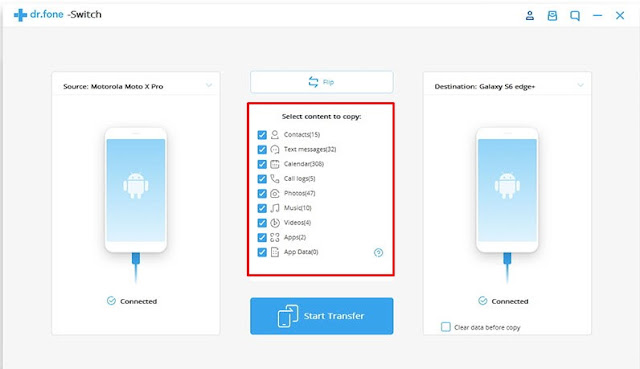







Post a Comment