It’s quite a daunting task to uncover the Wi-Fi password for a device or given network. Most people up to now are still scratching their heads trying to figure out how they can get the Wi-Fi password of a certain network or device around. This may seem impossible to you at the moment. However, what if I told you that you can find Wi-Fi password for all connected networks by using command prompt?
In this article, I will show you how you can find Wi-Fi password using CMD for all connected networks. First, there is a bit of info you will need to know in order to understand the concept better. You should know, that in every event that you manage to connect to a Wi-Fi network and enter the password to connect to that particular network, a WLAN profile of the Wi-Fi network is created and stored in the computer alongside other required details of the Wi-Fi profile.
One great way of knowing individual passwords of these networks is using command prompt. Like I said earlier on, there is a trick to do this and I will show you step by step how it is done along with pictures to guide you. The great part about the command prompt trick is that you can use it when you are offline or even when you are connected to any other networks. The trick just has no limitations and its reliable enough. In fact, with the CMD trick you can also tweak some features of any particular Wi-Fi network. For instance, you can turn on MAC randomization, change radio type of your Wi-Fi plus loads of other cool stuff.
Just follow these simple steps and you will be amazed at the results you will get.
How to know Wi-Fi password using CMD
Open command prompt and run it as administrator
In order to know about all profiles that are stored in our computer, type this command in CMD “netsh wlan show profile.”
This command will in turn list all the Wi-Fi profiles that you have ever connected to.
In the picture above, some names of Wi-Fi networks have been blurred. I’m only taking caution, never mind. With the 8 networks above that, I connect to, let’s use one of them. Let’s find Wi-Fi password for “NETGEAR50”
Type this command in a “netsh wlan show profile wifi name key=clear.”
Under security settings, in key content, you can see the Wi-Fi password for that network.
This trick not only works for finding Wi-Fi password but you can also tweak your Wi-Fi features too. You can turn on MAC randomization if it is disabled. Turning it on will help you avoid location tracking based on the devices MAC address.
How to turn on mac randomization on Windows 10
Go to “settings “ and click “ network & internet.”
Choose “wifi” in the left pane and click the “advance option.”
Turn on “random hardware address” feature under the settings.
In case your wireless hardware does not support this feature, note that this section will not appear in the settings app. Once you have turned it on. It is all set.

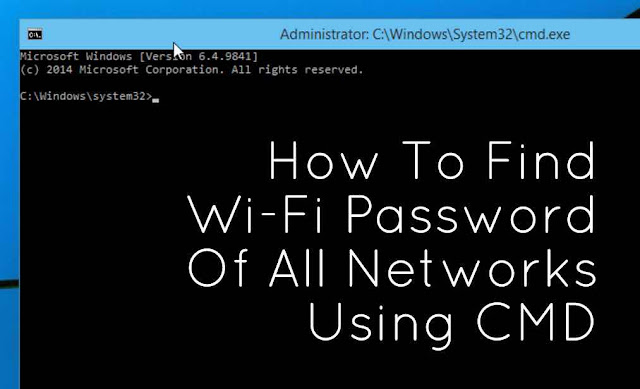

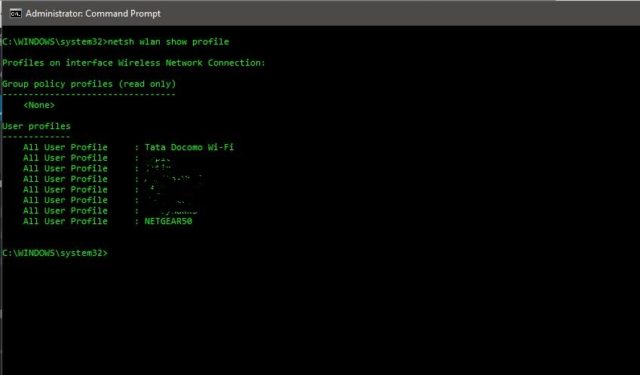
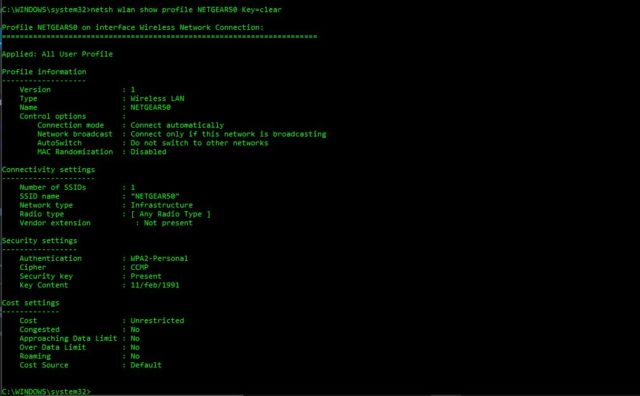
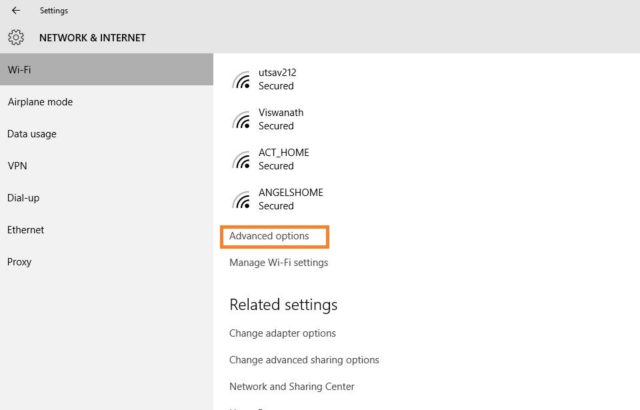
Post a Comment