Did you ever noticed this pop up when you plug your Flashdrive/Pendrive and shows that “USB Device Not Recognised“? Why this pop up comes out? I’m going to show you the method and trick that how can it be possible to fix these types of error on your windows.
Only because of this error you are unable to use your portable drive on your computer, which means you have a driver malfunctioning on your computer, may be missing of drivers cause these errors, and the main problem is there is you actually wouldn’t recognize that which driver is malfunctioned and which is not. So follow the below steps to make your things done right now!
You can get back your drive only after updating or troubleshooting your USB drivers but at first, just follow each step to get your Pendrive at working condition on your computer.
Things you can do manually to fix this issue of not detecting your Pendrive!
Unplug And Plug Your Power Cable
Unplug Your Computer’s Power Supply from the back of the CPU, whenever you totally remove the power supply to your computer and give the power back again which means you are refreshing your computer and at that time whichever software or programme is missing the system will take it automatically.
Pull out RAM From MotherBoard and clean it
If you are facing your USB or any sort of Blue screen on your computer then you can reinsert your RAM after cleaning it, doing this reclaiming your computer that it should again take all the software regenerated by itself and refresh the computer system.
Disconnect And Connect Your USB Devices
Try to insert your device and if you see the error again then take out the drive and again after few seconds reinsert it. This is a very simple process and very suitable for a computer to refresh all the data and software.
Updating Your Device Drivers
These errors are also a claim of undefined or non-proper installation of device driver and for that, you should update all your drivers which ever shows the error sign, let’s follow the below steps to update your computer drivers manually.
Step1. From your desktop press Win+R (Windows Button Plus R button) to open Run command, in that type devmgmt.msc which is a Device Manager and click OK.
Step2. You will see Universal Serial Bus Controller in that you can see the unrecognized devices as Unknown Device.
Step3. Right Click On Unknown Device you will see Update Drive, click on that and another pop up will appear and from there click on Update Driver, you must have internet access to download it from Windows Official.
Now you will have a new updated driver for your USB port to work well for your USB drive.
Move to next possibilities!
What happens when you see a caution mark over any driver on that Device Manager Universal Serial Bus? The below Image will make you understand.
Just uninstall that driver, Restart your computer and then again plug your device if you see an error then again update that USB by the same above process.
Note: After every install you should restart your computer.

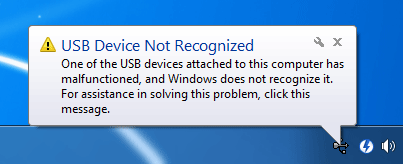



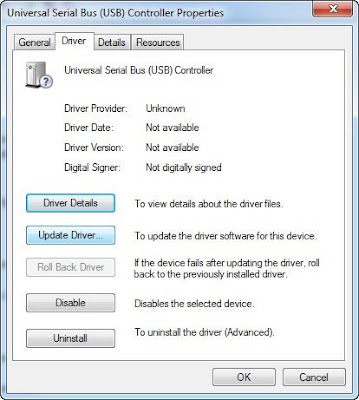
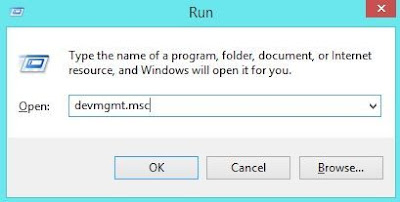
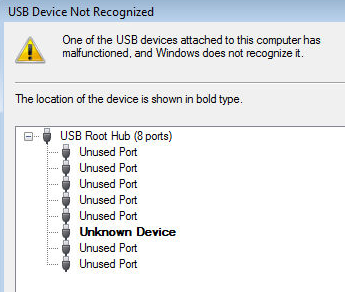
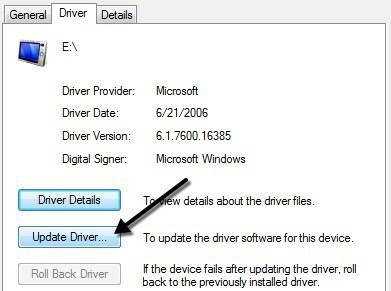
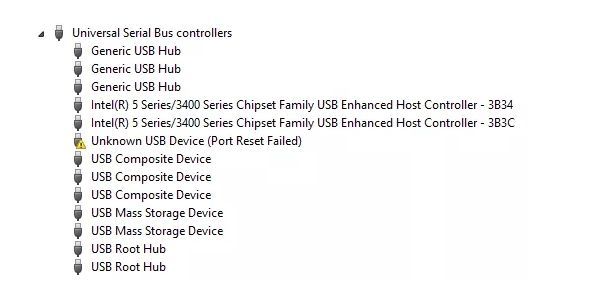
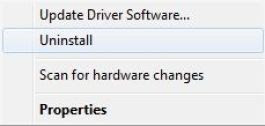
Post a Comment